One of the coolest features of Windows Vista is Shadow Copies. Shadow Copies takes a snapshot of all your files once a day, so if you open a file and realize you’ve made a mistake, or deleted a file in error, you can access the “previous versions” feature of the file (or folder, in the case of a deleted file) and recover your work. It’s saved my bacon on more than one occasion.
But what if you make your mistake before Vista has time to save a Shadow Copy? Or what if you’re not using Vista? Well, Word has a backup feature that automatically creates a backup of your file so that every time you save a file, it creates a backup of the last state. Now, unlike Shadow Copies, it only maintains the last state before the current save, so it’s not as flexible, but will save your bacon when the mistake is made (same day) before Shadow Copies has a chance to kick in. Used in conjunction with Shadow Copies and it will be pretty hard to lose any precious data.
The automatic backup feature isn’t on by default. Here are instruction on how to turn it on, snagged directly from Word’s online help:
Save backup copies
You can set Word to automatically save a backup copy each time you save a document. Saving a backup copy can protect some of your work if the original document is damaged or deleted. The backup copy is the version of the document that you saved prior to the most recent save, so your most recent changes are not available in the backup copy. However, the backup copy prevents the document from being entirely lost.
Note If you delete the original document without saving it, the backup copy will not include any changes you made since you last saved the document.
Backup copies are saved in the same folder as the original document, with the file name Backup of document name.wbk. Each time you save the document, a new backup copy replaces the existing backup copy.
Set up Word so that it automatically saves backup copies
- Click the Microsoft Office Button
, and then click Word Options.
- Click Advanced.
- Scroll to the Save section, and then select the Always create backup copy check box.
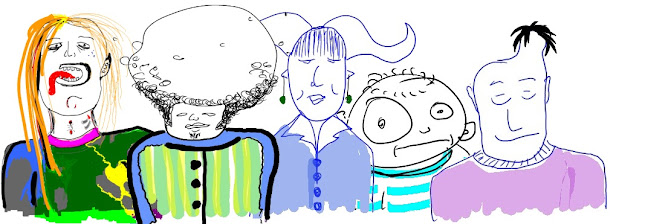
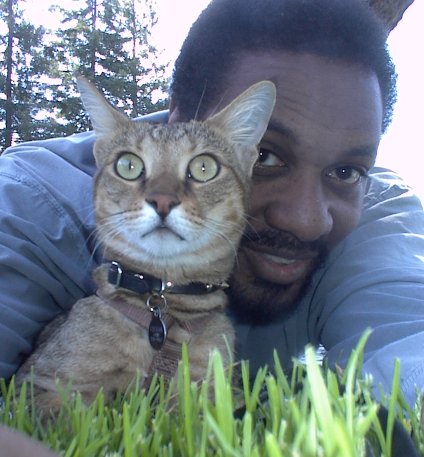
2 comments:
Thanks for the tip, mister! Being a personal mac-head, it's not in the cards for me - although I should check Office 2008 to make sure that that's turned on there as well.
However, we just switched over at work, and we use Word all day long. It'll definitely come in handy over there.
Hey mac=head, I have a feeling this feature is there, buried, in all versions of Word. You know, if it were me, I'd make it the default setting, but I'm sure there are a lot of folks that would balk about using the storage space...until they needed it! That said, I know the Mac team at Microsoft walks a different path, so let me know if this feature is there or not. Thanks!
Post a Comment